Canon EOS R10 Camera Settings
Use the instructions below to change the camera settings required for proper communication between the Ortery software and compatible camera.
1. RF Lens Settings
Lens settings for Canon RF 24-50MM F4.5-6.3 IS STM, set:
1. Set Camera Focus toggle to "AF"
2. Set the Image Stabilizer to "OFF." (When using a tripod or mounting it on an Ortery system)


NOTE: If the lens is not in the Shooting Position, adjust to at least the 24MM position to begin capturing. See below for examples.
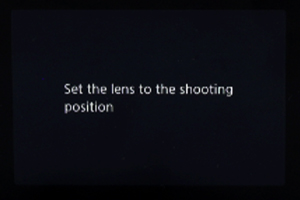
Warning displayed on camera screen

Adjust lens to Shooting Position

Lens is now in Shooting Position
2. Camera Power Source
Instead of batteries, we strongly recommend using an AC power adapter to power the camera while using the Ortery software.
3. R10 Camera Body Settings
- Set the dial on the top of the camera, on the right of the viewfinder, to M for Manual Mode.
- Set the dial on the top of the camera, on the left of the viewfinder, to "Still Photo Shooting" indicated by the camera-body icon.

4. Clear Camera Settings
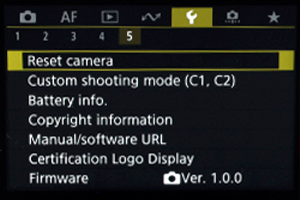
1. Under the 5th submenu in the Set-up menu, select "Reset Camera"
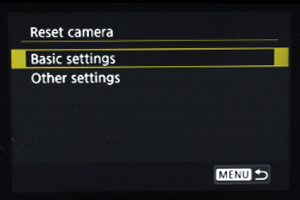
2. The select "Basic Settings"
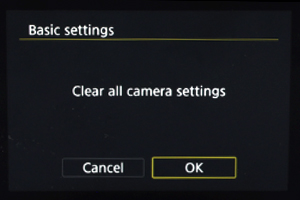
3. Then confirm "Clear all camera settings"
5. Turn Off Power Saving Mode
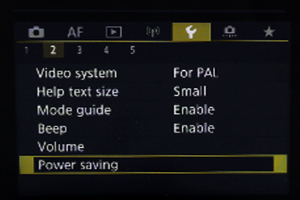
1. Under the 2nd submenu in the Set-up menu, select "Power saving"
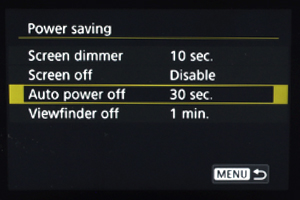
2. Then select "Auto Power Off"
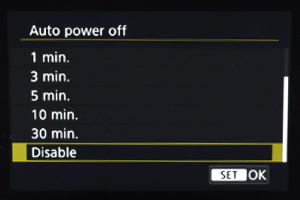
3. Then select "Disable"
6. Disable Auto Rotate
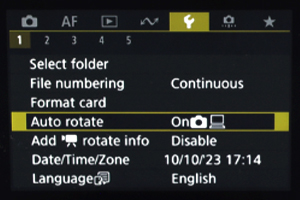
1. Under the 1st submenu in the Set-up menu, select "Auto rotate"
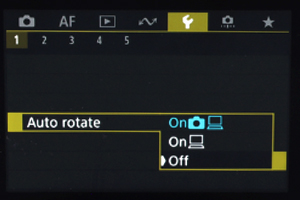
2. Then select "Off"
7. Set Auto Focus
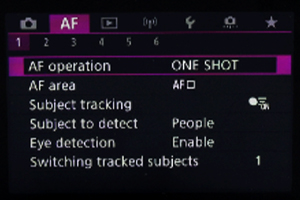
1. Under the AF menu, select "AF Operation"
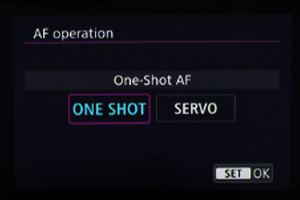
2. Then select "ONE SHOT"
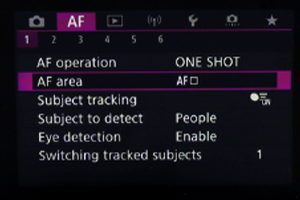
3. Under the first submenu, select "AF area"
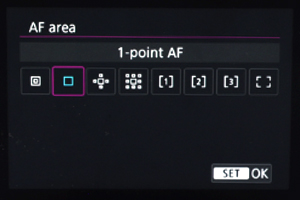
4. Then select "1-point AF"
Set EOS R10 Movie Mode
Note: For video recording with an Ortery device, you will need a camera SD card installed in the camera.

Adjust the dial on the camera body
to Movie Mode
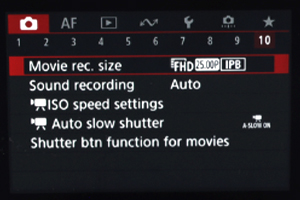
Under the 10th submenu, select "Movie rec. size"
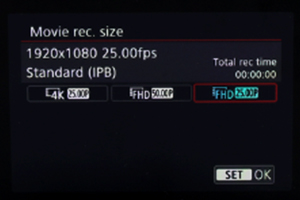
Then select the desired resolution (4K or FHD)
with the desired frame rate (25 or 50 FPS)
Not Sure What You Need?
Let our sales team help you make an informed decision
